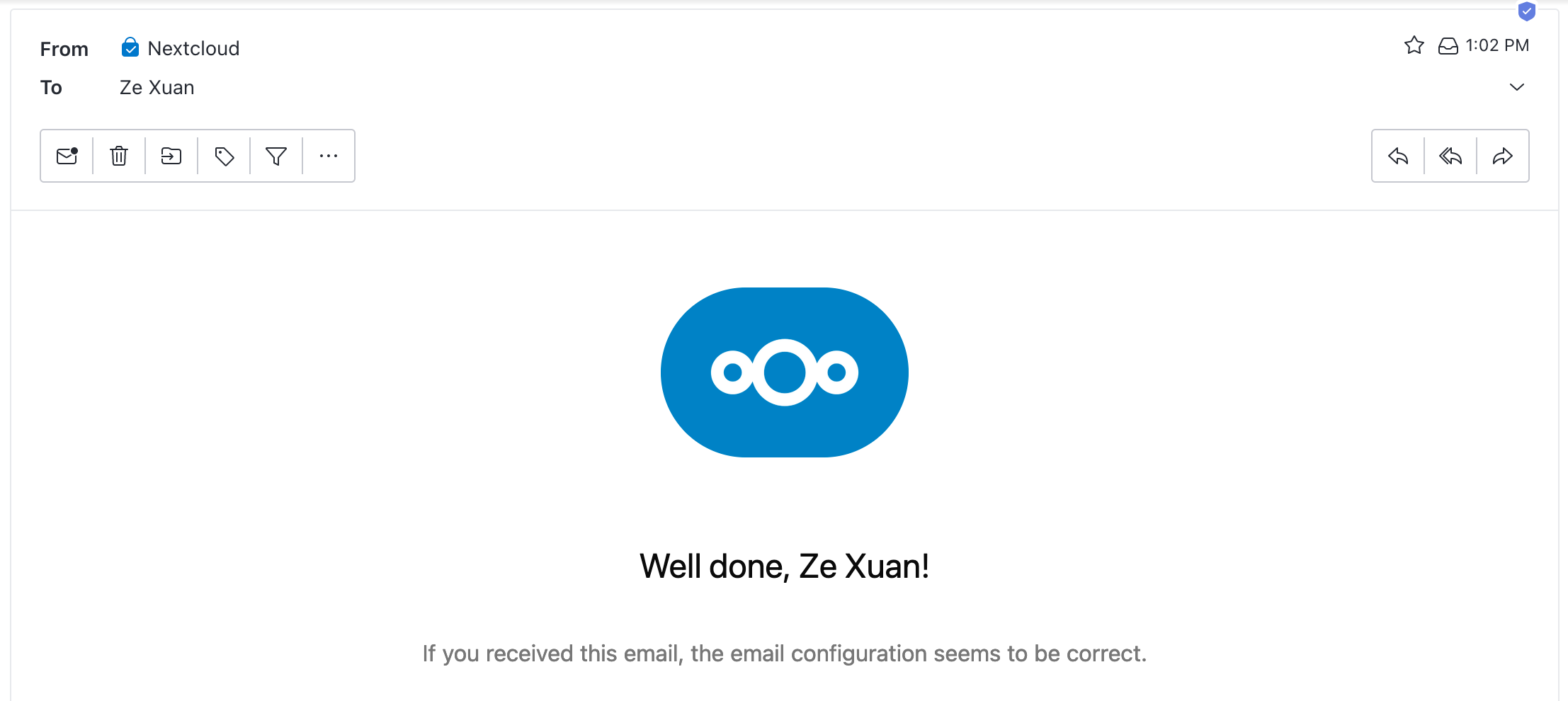It is quite straightforward to configure any SMTP mail server with Nextcloud. To do so with Protonmail requires a bit more work.
For a start, we have to use the official Protonmail Bridge service which acts as an SMTP server we can use for Protonmail.
We will use this unofficial shenxn/protonmail-bridge docker image, it seems to be the only one available for Unraid.
Point docker ports
The docker container setup is just the default options in the Unraid menu, however I forwarded the container port 1025 to something on the host e.g. 10555. This is because Protonmail Bridge only listens on 127.0.0.1:1025 (for SMTP traffic), so any traffic being passed to the container from external sources will need to look like it is coming internally.
Setting up the account
After installing the container on Unraid, you will want to first setup your login credentials.
- Enter a console session for the protonmail-bridge container
- Run
top, and you will see abridgeprocess, aprotonmail...process, and twosocatprocesses. Kill all of them withk. - Run
protonmail-bridge --clito start the bridge prompt. You should be able to enter things into the prompt. - Enter
loginto start the login process to your account. If you have multiple domain names on your account it does not matter, it will all be associated with the same account. - Once that is done, you can enter
infoto verify that the login credentials are correct. Copy the password displayed, you will need it for the configuration on Nextcloud. - Exit the console and restart the container.

Default top processes in protonmail-bridge container, some to kill.
If you run into errors such as “port in use”, it is because you didn’t kill the socat processes.
There are other guides that suggest chmod u+x entrypoint.sh, that also works, but it is less clean. This is because the entrypoint.sh script also sets up the two socat commands.
Configure Nextcloud
Add the following section to yout config.php in your Nextcloud config. This is because the certificate for the bridge is self-signed, and Nextcloud will reject it by default.
'mail_smtpstreamoptions' =>
array (
'ssl' =>
array (
'allow_self_signed' => true,
'verify_peer' => false,
'verify_peer_name' => false,
),
),
Credits here for this suggestion: https://github.com/nextcloud/server/issues/37329#issuecomment-1488147847
Restart your Nextcloud container for good measure, and then setup the SMTP configuration. You should use the username and password you saw in the info command print out in the protonmail-bridge container. If you have named domains, you can set up the appropriate send-as email in this section.
Final notes
That should work now! You can send yourself a test email, and it will send it to the email configured for the account.
If that doesn’t work, you can set the following to log in debug mode, so you might get a better handle on what is not working.
'loglevel' => 0,
'mail_smtpdebug' => true,
In this case, you can also do poor man’s debugging using telnet to make sure that your host and port (SMTP server) in the protonmail-bridge container is reachable.